Modules
Last updated on 2025-07-05 | Edit this page
Estimated time: 30 minutes
Overview
Questions
- How do I run tasks/modulees in Nextflow?
- How do I get data, files and values, into a module?
Objectives
- Understand how Nextflow uses modulees to implement tasks.
- Create a Nextflow module.
- Define inputs to a module.
Modules
We now know how to create and use Channels to send data around a workflow. We will now see how to run tasks within a workflow using modulees. Modules are nextflow scripts that can include definitions (workflows, processes, and functions).
A module is the way Nextflow implements commands you
would run on the command line or custom scripts.
Here we focus on how defining processes within a module. A process can be thought of as a particular step in a workflow, e.g. data wrangling for analysis. Modules are independent of each other (don’t require any another module to implement) and can not communicate/write to each other. Data is passed between modulees via input and output Channels.
For example, we previously saw the process
GENERATE_READS can accept multiple files as inputs. In the
previous episodes we saw examples of combinations of inputs,
each_period.tar.gz and
comopsition_each_period.tar.gz. Specifically in Task 4.3 we
used the channel.fromFilePairs() to generate tuples of
inputs with file names, including both data and auxiliary data
files.
Now we will show how to convert this into a simple Nextflow module.
Process definition
The module definition starts with keyword module,
followed by module name, in this case GENERATE_READS, and
finally the module body delimited by curly brackets
{}. The module body must contain a string which represents
the command or, more generally, a script that is implemented by it.
Implicit variables
We use the Nextflow implicit variable ${projectDir} to
specify the directory where the main script is located. This is
important as Nextflow scripts are implemented in a separate working
directory. A full list of implicit variables can be found here.
To add the module to a workflow, add a workflow block,
and call the module like a function. We will learn more about the
workflow block in the workflow episode. We can now run the
module:
Note We need to add the Nextflow run option
--module.debug to print the output to the terminal.
Task 5.1
Open the Nextflow script 05_modules.nf navigate to the
module definition section. You notice there is now a reference to a
module GENERATE_READS. Where is the process defined? How
many times is the process used in the workflow?
Essentially this stores the process definition for
GENERATE_READS. Note previously we defined the process in
the same file as our workflow, without having to fall back on a module.
It is generally good practice to organise code into modules, and store
these in the same folder. This is really helpful whenever we re-use a
process for a different purpose. Generally we can only use a process
once, if we need to repurpose a process, we’ll need to make sure to
assign an alias to each instance we refer to this. This is where modules
come handy as we can separate each set of code.
GROOVY
//import modules
include { GENERATE_READS as GENERATE_RDS} from './modules/generate_reads/'
include { GENERATE_READS as GENERATE_DAT} from './modules/generate_reads/'
def ZipChannel_dat = Channel.fromPath(params.composition_data) // change this to composition_sub whenever data file name changes
def ZipChannel_RDS = Channel.fromPath(params.school_data) // change this multi_period_sub whenever data file name changes
workflow {
dataset = GENERATE_DAT(ZipChannel_RDS) \
| flatten \
| map { file ->
def key = file.name.toString().split('\\.')[0]
def school_ID = file.name.toString().split("_|\\.")[0]
return tuple(school_ID, key, file)}
composition = GENERATE_RDS(ZipChannel_dat)
| flatten \
| map { file ->
def key = file.name.toString().split('\\.')[0]
def school_ID = file.name.toString().split("_|\\.")[0]
return tuple(school_ID, key, file)}
}Definition blocks
The previous example was a simple module with no defined
inputs and outputs that ran only once. To control inputs, outputs and
how a command is implemented a module may contain five definition
blocks:
- directives - 0, 1, or more: allow the definition of optional settings that affect the execution of the current module e.g. the number of cpus a task uses and the amount of memory allocated.
- inputs - 0, 1, or more: Define the input dependencies, usually channels, which determines the number of times a module is implemented.
- outputs - 0, 1, or more: Defines the output channels used by the module to send results/data produced by the module.
- when clause - optional: Allows you to define a condition that must be verified in order to implement the module.
- script block - required: A statement within quotes that defines the commands that are implemented by the module to carry out its task.
The syntax is defined as follows:
Script
At minimum a module block must contain a script
block.
The script block is a String “statement” that defines
the command that is implemented by the module to carry out its task.
These are normally the commands you would run on a terminal.
A module contains only one script block, and it must be
the last statement when the module contains input and
output declarations.
The script block can be a simple one line string in
quotes.
Or, for commands that span multiple lines you can encase the command
in triple quotes """.
The following section on python is meant to be run by the instructor not the learners. It is meant to be a demonstration of the different ways to run a module. This can be skipped for time.
By default the module command is interpreted as a Bash script. However, any other scripting language can be used just simply starting the script with the corresponding Shebang declaration.
This allows the use of a different programming languages which may better fit a particular job. However, for large chunks of code it is suggested to save them into separate files and invoke them from the module script.
Associated scripts
Scripts such as the one in the example above,
siena07RunSimOnly.R, can be stored in a bin
folder at the same directory level as the Nextflow workflow script that
invokes them, and permission to run files. Nextflow will automatically
add this folder to the PATH environment variable. To invoke
the script in a Nextflow module, simply use its filename on its own
rather than invoking the interpreter
e.g. siena07RunSimOnly.R instead of
R siena07RunSimOnly.R. Note The script
siena07RunSimOnly.R must be executable to run.
Script parameters
The command in the script block can be defined
dynamically using Nextflow variables e.g. ${projectDir}. To
reference a variable in the script block you can use the $
in front of the Nextflow variable name, and additionally you can add
{} around the variable name
e.g. ${projectDir}.
Variable substitutions
Similar to bash scripting Nextflow uses the $ character
to introduce variable substitutions. The variable name to be expanded
may be enclosed in braces {variable_name}, which are
optional but serve to protect the variable to be expanded from
characters immediately following it which could be interpreted as part
of the name. It is a good rule of thumb to always use the
{} syntax because it enhances readability and clarity,
ensures correct variable interpretation, and prevents potential syntax
errors in complex expressions. Note the $ symbol is
reserved for Nextflow variables, if you use this in e.g your R script
code, you will either need to escape the reserved character with
\$ or preferably use different syntax to index a
variable.
We saw in section 02 most cases we do not want to hard code parameter
values. We saw in the parameter episode the use of a special Nextflow
variable params that can be used to assign values from the
command line. You would do this by adding a key name to the params
variable and specifying a value, like
params.keyname = value
Note: parameters to the workflow can be specified
through the command line with two hyphens --.
OUTPUT
executor > local (2)
[1b/fac7c3] process > GENERATE_DAT (1) [100%] 1 of 1 ✔
[cc/96a9e1] process > GENERATE_RDS (1) [100%] 1 of 1 ✔
[school123, 56]
[school124, 88]
[school125, 55]
[school126, 55]
Pipeline completed!
Started at 2025-06-26T12:42:32.047860197Z
Finished at 2025-06-26T12:42:35.178956448Z
Time elapsed: 3.1s
Execution status: OK
Inputs
Modules are isolated from each other but can communicate by sending
values and files via Nextflow channels from input and into
output blocks.
The input block defines which channels the module is
expecting to receive input from. The number of elements in input
channels determines the module dependencies and the number of times a
module is run.
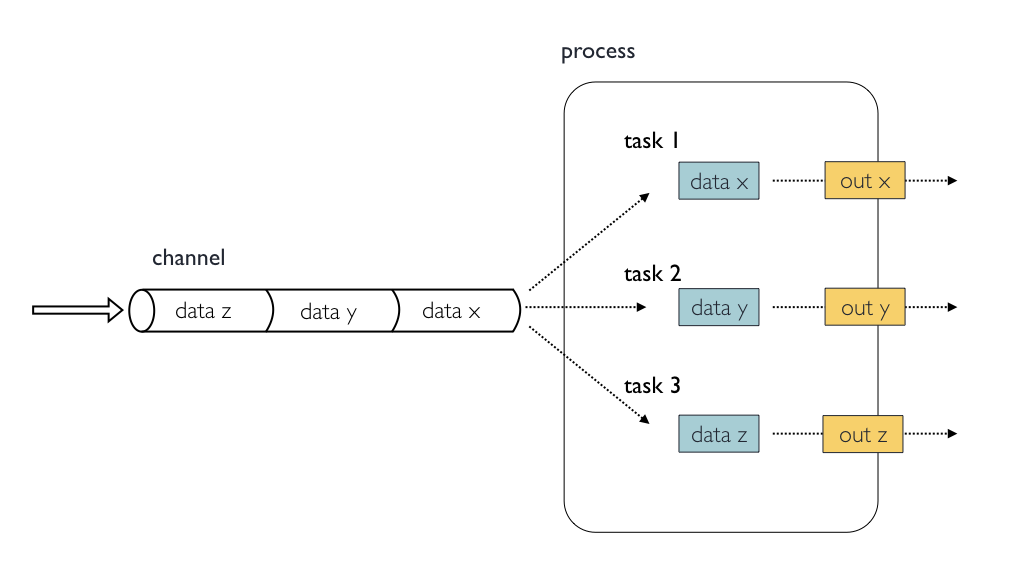
You can only define one input block at a time and it must contain one or more input declarations.
The input block follows the syntax shown below:
The input qualifier declares the type of data to be received.
Input qualifiers
-
val: Lets you access the received input value by its name as a variable in the module script. -
env: Lets you use the input value to set an environment variable named as the specified input name. -
path: Lets you handle the received value as a file, staging the file properly in the execution context. -
stdin: Lets you forward the received value to the module stdin special file. -
tuple: Lets you handle a group of input values having one of the above qualifiers. -
each: Lets you implement the module for each entry in the input collection. A complete list of inputs can be found here.
Input values
The val qualifier allows you to receive value data as
input. It can be accessed in the module script by using the specified
input name, as shown in the following example:
In the above example the module is implemented 1 time; each time a
value is received from the queue channel composition it is
used to run the module.
Channel order
The channel guarantees that items are delivered in the same order as they have been sent, but since the module is implemented in a parallel manner, there is no guarantee on the order.
Input files
When you need to handle files as input, you need the
path qualifier. Using the path qualifier means
that Nextflow will stage it in the module directory, and it can be
accessed in the script by using the name specified in the input
declaration.
The input file name can be defined dynamically by defining the input
name as a Nextflow variable and referenced in the script using the
$variable_name syntax.
For example, in the script below, we assign the variable name
read to the input files using the path
qualifier.
In this way we can use a shell block definition instead
of script, for a trivial process such as extracting files
from a folder. When using the shell statement Bash
variables are referenced in the normal way
$my_bash_variable. However, the shell
statement uses a different syntax for Nextflow variable substitutions:
!{nextflow_variable}, which is needed to use both Nextflow
and Bash variables in the same script.
In the GENERATE_READS module definition file we set a
bash variable $targz. The variable was used to reference
the input file path. Previously, in episode 3, we also printed the file
path using printf '${targz}\\t' in our script block.
Recall the example in the script 03_params.nf
demonstrated use of a Bash variable, ${targz}.
The input name can also be defined as a user-specified filename
inside quotes. For example, in the script below, the name of the file is
specified as 'each_period.tar.gz' in the input definition
and can be referenced by that name in the script block.
File Objects as inputs
When a module declares an input file, the corresponding channel
elements must be file objects, i.e. created with the path helper
function from the file specific channel factories,
e.g. Channel.fromPath or
Channel.fromFilePairs. We saw examples for this in a
previous episode.
Task 5.3
For the script 05_modules.nf:
- Identify the names of the Channels using
fromPathfor theparams.school_dataandparams.composition_data. By definition are these queue or value channels? - Explain the role of the map closure
{}, how many outputs do the channelscompositionanddatasetreturn ?
- The names for the two queue channels are
ZipChannel_datandZipChannel_RDSand are defined with the following code:
GROOVY
//05_modules.nf
def ZipChannel_dat = Channel.fromPath(params.composition_data)
def ZipChannel_RDS = Channel.fromPath(params.school_data)- The map closure is a type of function operating on the output of a
Channel. Just like a function you return select values using the return
statement at the end of the function. In this case we return a tuple
with three self-explanatory items, the first two involve values and the
third is a file path,
tuple(school_ID, key, file). A close alternative is theChannel.fromFilePairs()which is a good option for combining two separate data types.
Combining input channels
A key feature of modulees is the ability to handle inputs from multiple channels. However, it’s important to understand how the number of items within the multiple channels affect the execution of a module.
Task 5.4
How is the output from either channel wrangled in the queue channel? Could you think of an alternative channel definition that could replicate the combination of a pair of channels?
The channel operator combine is used to combine the
main process output dataset and the process output
composition. We combine, or merge the two based on the
second item in the tuple, i.e key. It is important to note
that the counter for indexing tuples or lists in Nextflow starts from 0
rather than 1.
What is happening is that the module waits until it receives an input value from all the queue channels declared as input.
When this condition is verified, it uses up the input values coming from the respective queue channels, runs the task. This logic repeats until one or more queue channels have no more content. The module then stops.
What happens when not all channels have the same number of elements?
In the above example the module is implemented only two times, because when a queue channel has no more data, it stops the module execution.
Value channels and module termination
Note however that value channels,
Channel.value, do not affect the module termination.
To better understand this behaviour, compare the previous example with the following one:
Task 5.5
Open the nextflow script 05_modules.nf that combines two
input channels.
Identify the map_join closure and inspect the output of this returns whenever it operates on the combined output of the dataset and auxiliary data channels.
Input repeaters
We saw previously that by default the number of times a module runs
is defined by the queue channel with the fewest items. However, the
each qualifier allows you to repeat a module for each item
in a list or a queue channel, every time new data is received. The
material here simply motivates there is a sufficient number of options
to wrangle the inputs and outputs of a process to suit objectives.
Explore more information in the Nextflow
documentation.
- A Nextflow module is an independent step in a workflow.
- Modules contain up to five definition blocks including: directives, inputs, outputs, when clause and finally a script block.
- The script block contains the commands you would like to run.
- A module should have a script but the other four blocks are optional.
- Inputs are defined in the input block with a type qualifier and a name.
